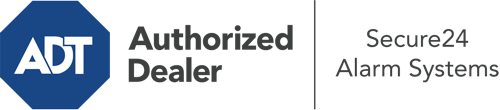How Do I Operate The ADT Command Panel In Lakeland?
The core of your home security system, ADT Command is a robust touch-enabled hub that connects with all of your security components. You are able to activate your system, personalize home automation preferences, and even talk to monitoring experts. The likelihood is that you’ll have no difficulties navigating this intuitive command center, but to aid you in getting started, it’s a good idea to explore a few of its core features.
What Are You Able To Do With ADT Command In Lakeland?
Prior to exploring the essentials of how to use it, take a minute to reflect on what this centralized home security panel can achieve. First and foremost, ADT Command is where you will arm and disarm your alarm system, but it’s suitable for quite a bit more.
With ADT Command, you are able to:
- Customize home automation with unique schedules, scenes, or rules. To illustrate, you can have your front door lock automatically when the system is engaged or have lighting turn on at set times.
- Unlock or lock doors.
- Check live footage or recorded clips of your doorbell, outdoor, or indoor cameras.
- Converse through the bi-directional talk function or contact ADT directly in case of an emergency.
- Connect with your smart speaker.
- Update users and Wi-Fi connections.
Becoming Acquainted With Your ADT Command Panel In Lakeland
Simply getting used to the touchscreen is one of the most sensible things to do at the outset. That commences with the home screen. You’ll notice a sizable icon that indicates your existing status - such as “Armed Stay.” Below, you’ll see other icons that indicate different arming choices. Tap them whenever you wish to modify your status. The custom arming choice is beneficial as it gives you the chance to bypass specified sensors. Want to leave a window open during the night for a little clean air without triggering the alarm? That’s not a problem.
At the upper left-hand side, you’ll notice a Wi-Fi icon that shows your network signal and a mailbox symbol where you may get communications from ADT. On the right, you’ll see symbols for home automation, scenes, and zones. At the top right, you’ll discover important emergency alarm buttons. You’ll have the choice to tap for personal (medical), fire, or police. Your monitoring agents will inform the appropriate emergency personnel per your selection.
The pointer to the right-hand side will guide you to more options. There, you’ll notice access to the system’s tools. Press this indicator, enter your security code, and then you’ll have the opportunity to manage general settings, Wi-Fi settings, user accounts, and more. You’ll even come across help videos if you require direction.
Arming Your System Via The ADT Command Panel
The touch-enabled interface makes engaging your system fast and easy. All you have to do is choose the indicator you would like from the home display. Your choices are Arm Custom, Arm Stay, Arm Away. If your property will be empty, the away option is the most appropriate selection. You might opt to “quick arm,” which doesn’t require a password, or to postpone the activation of your home’s protection. This will initiate a timer, giving you time to leave before the system activates. Arm Stay is the proper choice whenever somebody will be in the home. The custom selection gives you the opportunity to bypass specific components and also functions on a delay.
Once you grasp the fundamentals of enabling your system, you can start investigating the other remarkable features.
Take Advantage Of ADT Command With Your New Home Defense From Secure24 Alarm Systems
Are you feeling the anticipation of being able to control and tailor your entire home security system using one core touchscreen hub? Utilize the powerful ADT Command in Lakeland by working with the specialists at Secure24 Alarm Systems. Dial (863) 225-1652 to design your home defense today.